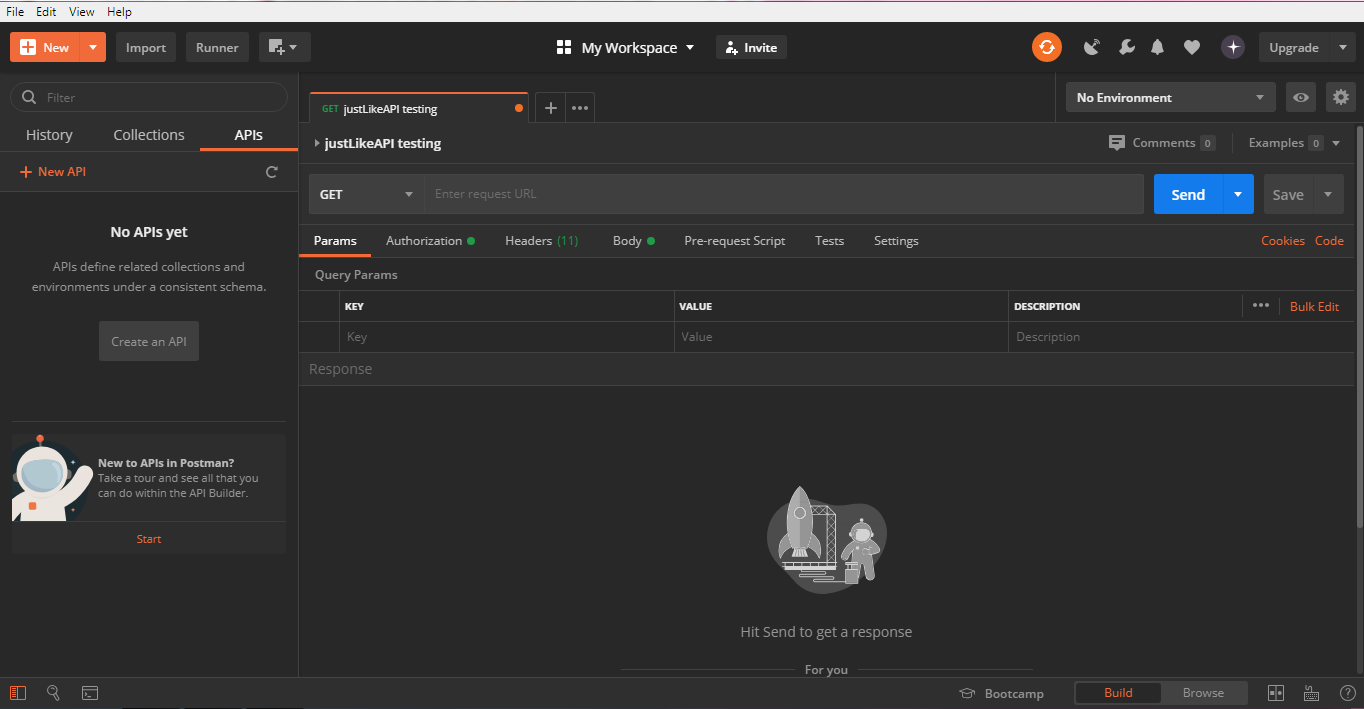Photo by Alex Knight on Unsplash
Being faced with new technology can sometimes be confusing, even intimidating. It may seem like there are too many things to remember at once. There might be some tips or tricks to learn. Even people who have a lot of technical knowledge can benefit from helpful instructions.
So, the idea behind this post is to make a short guide regarding the use of justLikeAPI in Postman. It's especially useful for those looking for a way to easily test the service.
There are only 5 steps necessary to complete a "get" request for justLikeAPI in Postman:
- Opening the Postman
- Changing the type of request from GET to POST and pasting this address after it: https://api.justlikeapi.io/reviews/get
- Putting the "Bearer token" under "TYPE" and pasting an API key
- Setting the "Content-Type" to be "application/json"
- Pasting the desired URL page as "propertyUrl": x, where x is the URL in question.
After completing them, you should get the resulting JSON response. These steps will be further elaborated below (with pictures!) for those that need it. The only requirements necessary are:
1. Having an installed Postman.
If you don't, you can download it from the official Postman download page and follow the instructions to install it.
2. Having a justLikeAPI API key
Everyone who registers for a justLikeAPI trial gets one. If you haven't already, go and start your own justLikeAPI 14 day Free Trial. After it, you will be able to go to your page and copy it from there. You will also get a Welcome e-mail with it and some helpful instructions.
If you have both, you are ready to start!
Detailed, step-by-step instructions:
Open the Postman app. If you just started using it, you will most likely be greeted with something like this:
The second step is to change the type of the request from GET to POST and paste this address after it: https://api.justlikeapi.io/reviews/get:
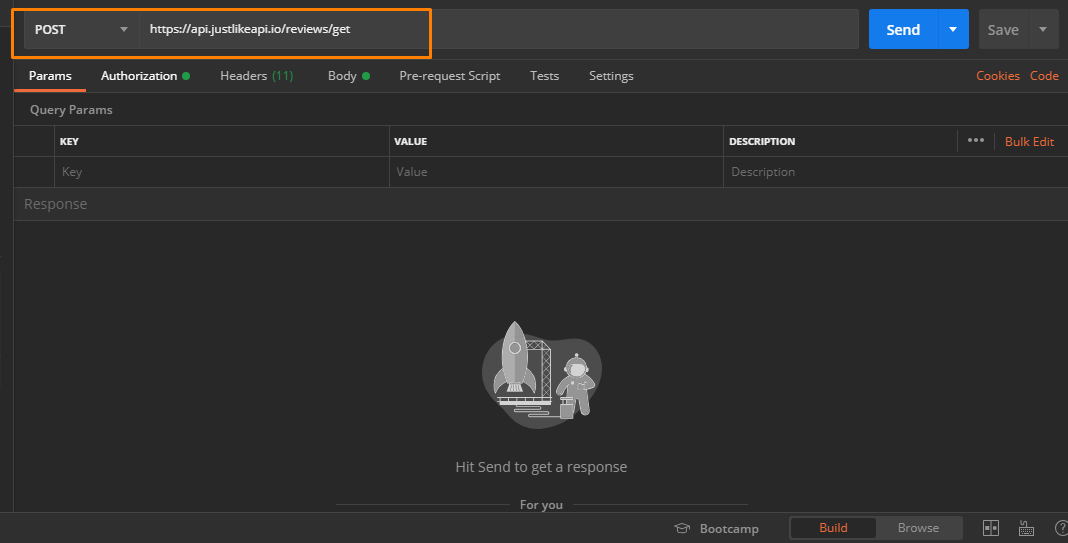
After that, you need to go the Authorization tab, put "Bearer token" under "TYPE" and paste your own API key where the Token should be, like so:
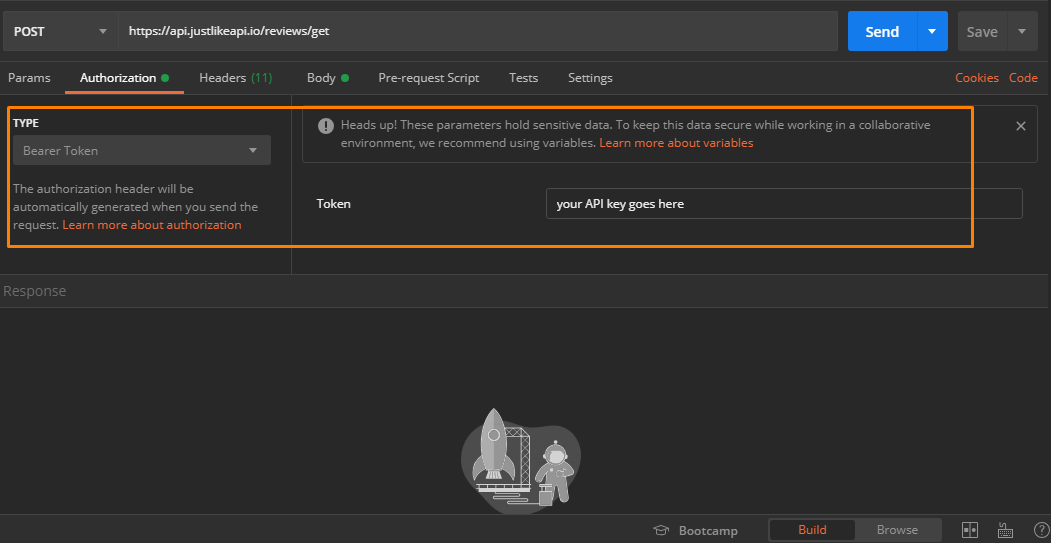
Under the Headers tab, you should make sure that "Content-Type" is selected and that it values is "application/json":
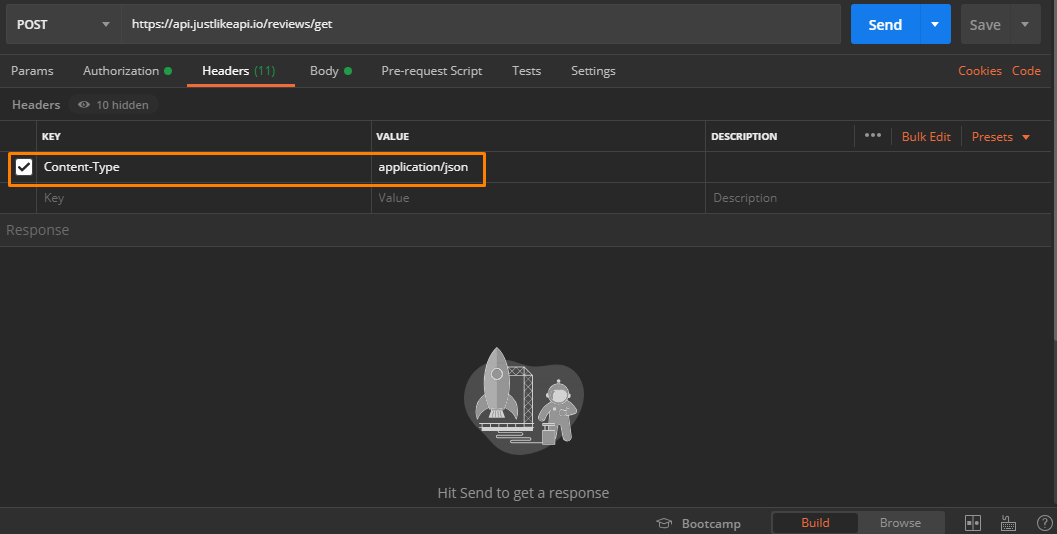
Lastly, go to the "Body" tab and post the following code:
{
"propertyUrl" : "https://www.tripadvisor.com/Restaurant_Review-g294472-d12234970-Reviews-Mirijevo_House-Belgrade.html%5C"
}
It should like something like this:
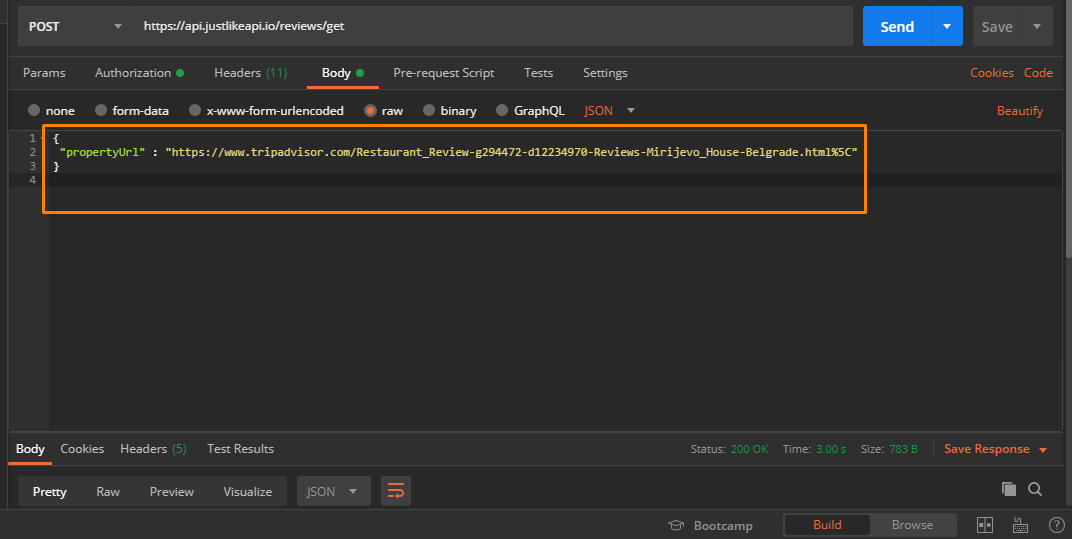
Lastly, click SEND (or just hit enter) and after some time, you should get the response in the field below:
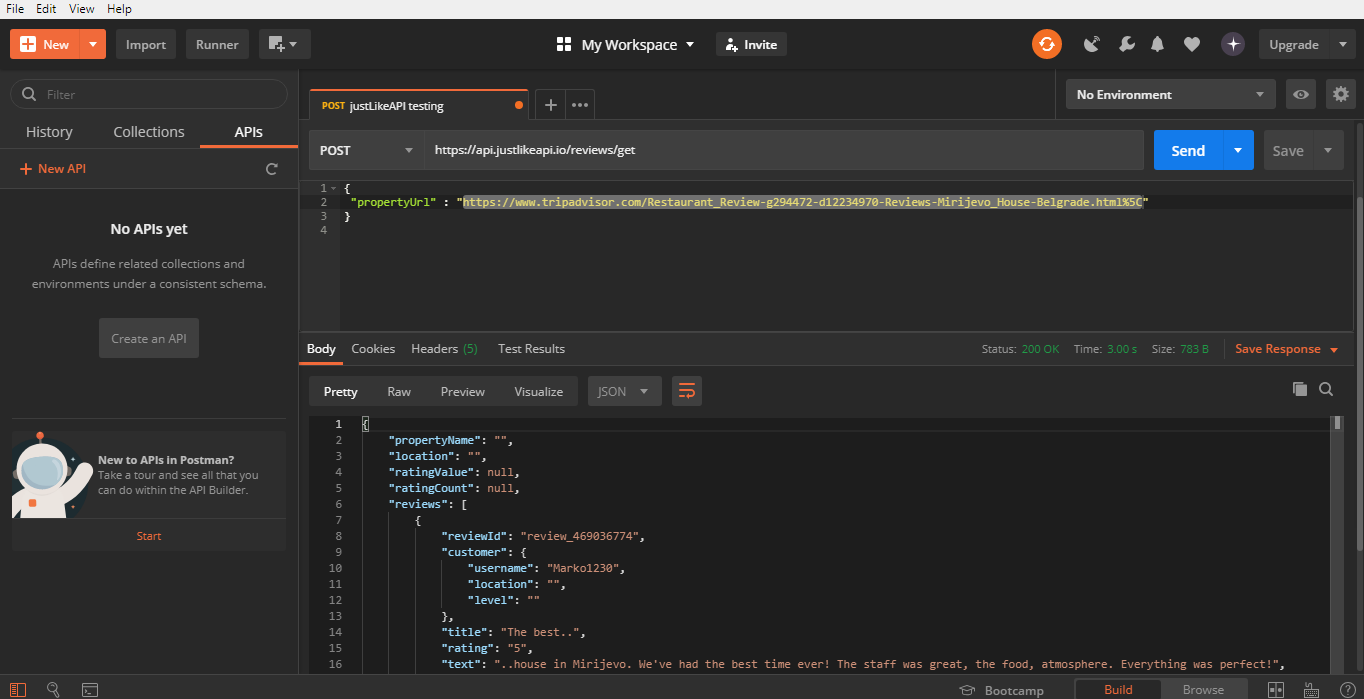
You can also use "reviewLimit" : x in your code to determine the upper limit to the number of reviews you want to get (where x is that number). In this example, it would be:
{
"propertyUrl" : "https://www.tripadvisor.com/Restaurant_Review-g294472-d12234970-Reviews-Mirijevo_House-Belgrade.html%5C",
"reviewLimit" : 15
}
for the upper limit of 15 reviews. You can have that number be anything you like, depending on your needs.
Hopefully, after reading this you know enough to test our service with your new API key in Postman. It's pretty straightforward and shouldn't be too hard to figure out once you get the gist of it.
However, if you are still having trouble or if you have any further questions, feel free to contact us at system@justlikeapi.io. We are always willing to help!